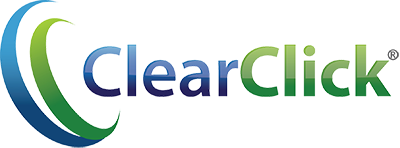How To Fix Your Windows Camera / Microphone Privacy Settings
If the software is stating that Windows is blocking your camera/microphone access, please use the following steps and then restart the software.
- Close the VHS2DVD Wizard software.
- Right-click on the Windows start button and choose "Settings." (You can also type in "Settings" to the Windows search bar next to, or in, the Start menu.)
- Select "Privacy" or "Privacy & security" in the list.
- Select "Camera" (it may appear on the left side or farther down the page under "App permissions").
- Make sure "Camera access" and "Allow apps to access your camera" (wording may vary) is set to "ON."
- Go back to the Privacy settings list.
- Select "Microphone" (it may appear on the left side or farther down the page under "App permissions").
- Make sure "Microphone access" and "Allow apps access your microphone"(wording may vary) is set to "ON."
- Close the Privacy settings.
- Restart the VHS2DVD Wizard software.